Thursday, July 28, 2005
Get and install DocLife BRM Add-in
You can download the DocLife BRM Add-in for Outlook XP/2003 here (not yet freely available. Please contact morten.marquard@gmail.com for details).
License
DocLife BRM Add-in for Outlook is freely available for private users. Corporate users can test it for one month before purchasing a license.
Pre-requisites
- Windows 2000, Windows XP or Windows 2003 operating system
- Office XP or Office 2003
- MSXML 4.0 - Microsoft XML Core Services - download msxml.msi and install
- Microsoft .NET 1.1 - note this is a 23Mb file (only if Office XP - is included in Office 2003)
Installation
Once downloaded you can install the Add-in by double clicking on the installer. You need to re-start Outlook before the Add-in will show up in Outlook.
When you open Outlook the first time after you have installed the DocLife BRM Add-in you'll be prompted to enter your profile. You then need to enter your ID from the various networks you are member of.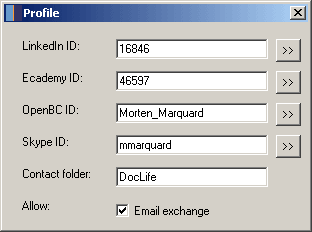
During setup DocLife Add-in will try to locate the above ID's automatically, provided that you are logged into the various social networks from your internet browser.
You can find the ID's manually as follows:
- LinkedIn - goto http://www.linkedin.com/, click My Profile and then click View My Profile as others see it. Notice the URL (Address) of the page - it will look something like https://www.linkedin.com/profile?viewProfile=&key=16846. Notice "key=xxxxx" - the "xxxxx" is your profile ID.
- Ecademy - goto http://www.ecademy.com/, click My Profile, and notice the URL (Address) of the page - it will look something like http://www.ecademy.com/account.php?id=46597. Notice "id=xxxxx" - the "xxxxx" is your profile ID.
- OpenBC - goto http://www.openbc.com/, click My Contact Page in the left bar under Start. Notice the URL (Address) of the page - it will look something like https://www.openbc.com/hp/Morten_Marquard/. The ID is the last part of the address, i.e. "Morten_Marquard". Ensure to include underscore "_" - not a space.
- Skype - open Skype and select menu Tools->Go to My Account Page. Selected "Skype Name" as SkypeID.
When you start Outlook after the installation a new menu is added 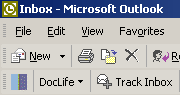 .
.
Posted by Morten Marquard at 2:16 AM
![]()
![]()

0 Comments: