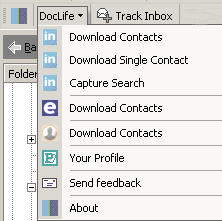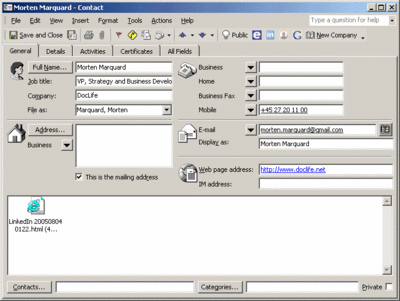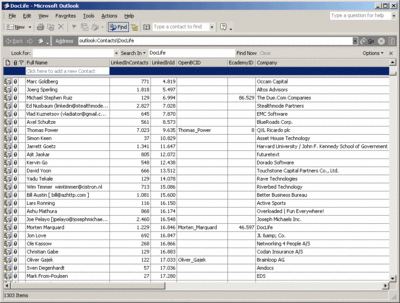Monday, August 22, 2005
Welcome - social networking
As a heavy user of various social networks such as LinkedIn, Ecademy and OpenBC I often find it difficult to manage contacts and profiles across these networks. These tools allow me to upload the my Outlook contacts - but how do I download them? Missing these features I decided to add them. Another issue is identifying where emails comes from, i.e. which people and companies. Outlook displays the from address - but what is the company? Rather than having to look up people manually in my address book, I decided to let the computer do this job. Result: A company column is added to the Outlook Inbox so I can instantly see who the mail was from. For your benefit I have decided to share these features with you! I only ask that you provide me with feedback, link with me on LinkedIn and introduce the tool for two friends.
Posted by Morten Marquard at 3:01 PM
|
1 comments
![]()
![]()
Sunday, August 21, 2005
Skype toolbar for Outlook - find and collaborate
DocLife Add-in for Outlook integrate Skype telephony and collaboration into Microsoft Outlook XP and 2003. Using DocLife Add-in for Outlook you can initiate Skype calls or chats directly from any Contact in Outlook.
Skype is a powerful collaboration tool; it drives down communication costs, but, more importantly, it adds another dimension to collaboration apart from email.
As a heavy Outlook user I wonder how I can:
- Define Skype Name for an Outlook Contact
- Find Skype Name for all Outlook Contacts
- Start a Skype call or chat directly from within Outlook
As I couldn't find this functionality anywhere, I simply added it out of need.
Define Skype Name for an Outlook Contact
DocLife Add-in for Outlook automatically adds several fields to each contact, including SkypeName. Once you fill in the contacts SkypeName you can start making direct Skype calls or chats directly from within Outlook.
Find Skype Name for all Outlook ContactsDocLife Add-in for Outlook can lookup Skype Name for all your Outlook Contacts. Simply select Add Skyp to Contacts from the menubar.
This ensures that Outlook Contacts remain your master contact database.
Analyzing 1.600 of my own contacts I found that 15% are using Skype.
Start a Skype call or chat directly from within Outlook
Once Outlook knows the SkypeName it provides you with the ability to initiate a call or chat with Skype directly from a Contact or an Email.
When working with a Contact Skype icons will be present if SkypeName for the contact has been set.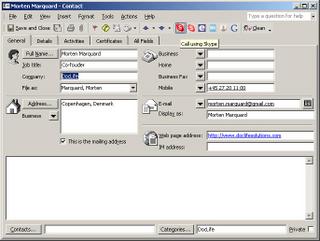
Now you can respond to emails using Skype. If the sender has a SkypeName in Outlook Contacts, you can reply to the email directly from within the email. This functionality will shortly also be available from Outlook Appointments which enables you to schedule meetings with people in Outlook and conduct the conference in Skype.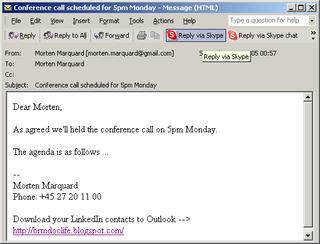
Using Outlook Journals you can keep track of communication with Contacts, whether emails or Skype calls or chats.
However, I didn't look close enough, and it turn out that Skype has such functionality in beta. The functionality seems to be awesome and complementary to what I have done.
Posted by Morten Marquard at 11:37 PM
|
0 comments
![]()
![]()
Feature requests - please add
As we are starting the beta-period, I welcome any feature requests:
- LinkedIn contacts of contact viewable flag - a flag that indicated whether you can view contacts of your contacts
Posted by Morten Marquard at 2:35 AM
|
0 comments
![]()
![]()
Saturday, August 06, 2005
DocLife BRM - Corporate version
Today, email is the most important business communication tool carrying more than 50% of information between corporations. Capturing and sharing emails across corporations pose huge challenges, and categorize and archive emails is critical in order to ensure that people are kept up to date.
DocLife BRM, Corporate, is a tool that automatically capture, classify and archive emails for all employees within a group, department or a whole company. Emails can be classified according to intelligent business rules, leveraging Outlook Contacts. Typical classification dimensions include:
- Company
- Project
- Employee
- Case
- Date & time
If you are interesting in more information, don't hesitate to contact me.
Read more here:
Posted by Morten Marquard at 1:51 PM
|
0 comments
![]()
![]()
Thursday, July 28, 2005
Capture and download a LinkedIn search
The LinkedIn network provide powerfull tools to search for people. In some situations you wish to download the profiles of people for later inspection etc.
Unfortunately LinkedIn currently hasn't any tools for this - so DocLife BRM now support the Capture Search functionality, that download profiles found from a search on LinkedIn. It captures that last search you have made on LinkedIn.
Posted by Morten Marquard at 3:43 AM
|
0 comments
![]()
![]()
Company info in your Inbox
DocLife BRM Add-in provides information about which company the email origines from diretly in your Inbox as outlined below:
Notice the Company column, marked with blue above. This column display company information from the contacts. In many cases this information is valuable when filtering and selecting important emails to deal with.
A posting on Ecademy raised the importance of this issue.
Posted by Morten Marquard at 3:25 AM
|
0 comments
![]()
![]()
Using DocLife BRM Add-in
DocLife BRM Add-in has the following toolbar:
 .
.Clicking on
DocLife will open the following menu:
You can now download profiles from LinkedIn, Ecademy or OpenBC. When downloading contacts, the add-in will search for the Contact in a folder, and if found add information to the contact. If not found, it will add a new contact with the category "DocLife".
Please note that LinkedIn also has functionality that allow you to download contacts and import them into your Outlook, check here. While absolutely great LinkedIn finally offered this feature it doesn't handle updates of existing contacts, thereby adding duplicates!
When you open a contact you'll notice a few changes from the standard Outlook view:
Notice the four new menu's on the contact  . When these menu items show up, you can click on them, and a browser window will show you the profile. Clicking
. When these menu items show up, you can click on them, and a browser window will show you the profile. Clicking
G will search the persons name on Google.
Downloading contacts might take a while depending on the number of contacts and your connection speed to the internet. My personal experience is that it takes approximately 4 seconds for each contact - and I'm on a medium ADSL connection and have a fairly old PC (850MHz). So downloading 1.000 contacts will take approximately 1 hour. Outlook will be blocked while you download!
After you download your contacts you can view them in the selected Outlook Contacts folder (default it will be named DocLife) as outlined below:
You can customize this view to include the fiends you need. Place the mouse over the Full Name column, right click the mouse and select Field Chooser. Select User defined fields in folder and add the fields you need by dragging them onto the Contacts bar.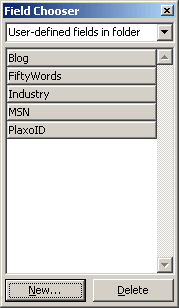
Posted by Morten Marquard at 2:31 AM
|
0 comments
![]()
![]()
Troubleshooting installation
| In some situations the Add-in will not start. |
| As a start try selecting Tools->Options in Outlook which will show the following screen: |
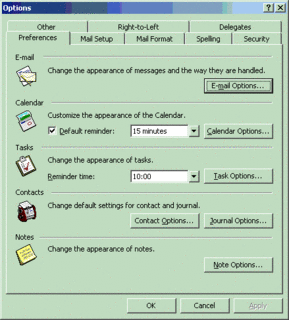 |
| Then select the "Other" pane and Advanced Options which will show the following screen: |
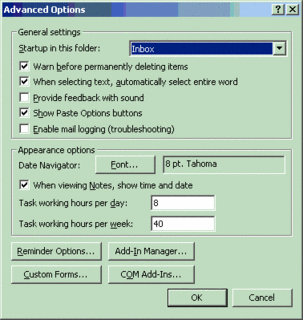 |
Then select "COM Add-Ins..." which should display the "DocLife Extension for Outlook" add-in among other Add-ins (if any). It will display the mscoree.dll, as well as potential errors such as, "cannot load mscoree.dll". This is most likely due to lack of some DLL's, such as msxml2, redemptions, etc. |
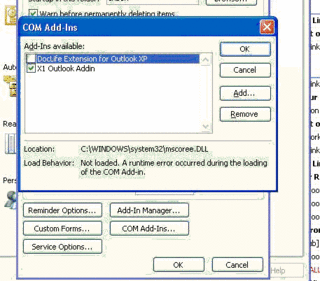 |
A way to start troubleshooting this is to verify the following: |
Your operating system: |
C:\Documents and Settings\$USERID\Local Settings\Temp If this file exists please send it to mailto:morten.marquard@gmail.com |
DocLife Add-in in disabled items |
In some situations, the DocLife Add-in can be added to Outlook's disabled items. This typically happens if something goes wrong, i.e. problems with installation. |
In order to re-enable the Add-in click Help->About Outlook which will show you the following screen: |
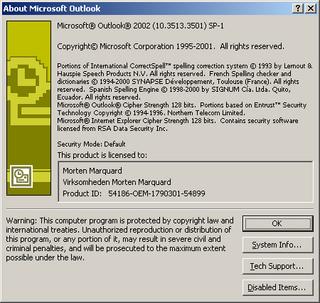 |
Then click Disabled Items which will show you the following screen: |
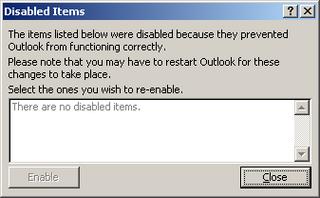 |
Posted by Morten Marquard at 2:17 AM
|
0 comments
![]()
![]()
Get and install DocLife BRM Add-in
You can download the DocLife BRM Add-in for Outlook XP/2003 here (not yet freely available. Please contact morten.marquard@gmail.com for details).
License
DocLife BRM Add-in for Outlook is freely available for private users. Corporate users can test it for one month before purchasing a license.
Pre-requisites
- Windows 2000, Windows XP or Windows 2003 operating system
- Office XP or Office 2003
- MSXML 4.0 - Microsoft XML Core Services - download msxml.msi and install
- Microsoft .NET 1.1 - note this is a 23Mb file (only if Office XP - is included in Office 2003)
Installation
Once downloaded you can install the Add-in by double clicking on the installer. You need to re-start Outlook before the Add-in will show up in Outlook.
When you open Outlook the first time after you have installed the DocLife BRM Add-in you'll be prompted to enter your profile. You then need to enter your ID from the various networks you are member of.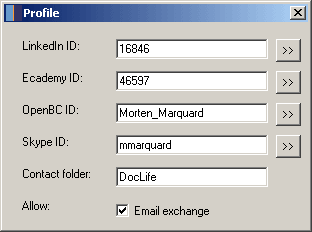
During setup DocLife Add-in will try to locate the above ID's automatically, provided that you are logged into the various social networks from your internet browser.
You can find the ID's manually as follows:
- LinkedIn - goto http://www.linkedin.com/, click My Profile and then click View My Profile as others see it. Notice the URL (Address) of the page - it will look something like https://www.linkedin.com/profile?viewProfile=&key=16846. Notice "key=xxxxx" - the "xxxxx" is your profile ID.
- Ecademy - goto http://www.ecademy.com/, click My Profile, and notice the URL (Address) of the page - it will look something like http://www.ecademy.com/account.php?id=46597. Notice "id=xxxxx" - the "xxxxx" is your profile ID.
- OpenBC - goto http://www.openbc.com/, click My Contact Page in the left bar under Start. Notice the URL (Address) of the page - it will look something like https://www.openbc.com/hp/Morten_Marquard/. The ID is the last part of the address, i.e. "Morten_Marquard". Ensure to include underscore "_" - not a space.
- Skype - open Skype and select menu Tools->Go to My Account Page. Selected "Skype Name" as SkypeID.
When you start Outlook after the installation a new menu is added 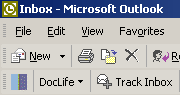 .
.
Posted by Morten Marquard at 2:16 AM
|
0 comments
![]()
![]()
Known issues
Microsoft Office Outlook Error in registry for extension "Exchange Extensions;?" error received.
When you start Microsoft Office Outlook 2003 or when you open and then close the Add-In Manager dialog box in Outlook 2003, you may receive the following error message:
Microsoft Office Outlook Error in registry for extension "Exchange Extensions;?".
The syntax or format of the registry entry is incorrect. Check the registry settings and compare the registry for this extension to other extensions in the registry. This problem is corrected in Microsoft Office 2003 Service Pack 1 (SP1).
To resolve this problem, obtain the latest service pack for Microsoft Office 2003. For additional information, visit http://support.microsoft.com/?kbid=823633.
Posted by Morten Marquard at 12:38 AM
|
0 comments
![]()
![]()