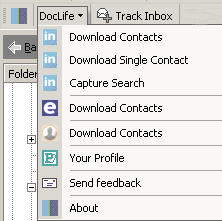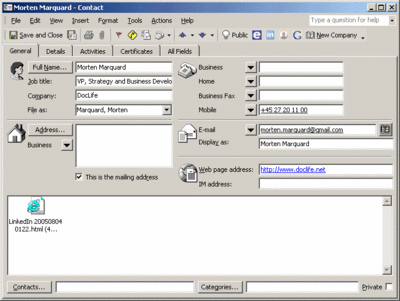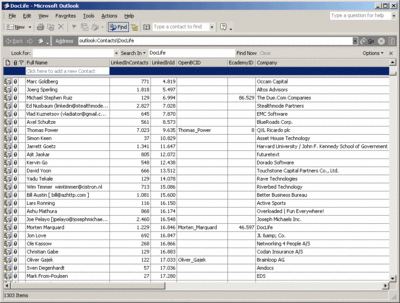Thursday, July 28, 2005
Capture and download a LinkedIn search
The LinkedIn network provide powerfull tools to search for people. In some situations you wish to download the profiles of people for later inspection etc.
Unfortunately LinkedIn currently hasn't any tools for this - so DocLife BRM now support the Capture Search functionality, that download profiles found from a search on LinkedIn. It captures that last search you have made on LinkedIn.
Posted by Morten Marquard at 3:43 AM
|
0 comments
![]()
![]()
Company info in your Inbox
DocLife BRM Add-in provides information about which company the email origines from diretly in your Inbox as outlined below:
Notice the Company column, marked with blue above. This column display company information from the contacts. In many cases this information is valuable when filtering and selecting important emails to deal with.
A posting on Ecademy raised the importance of this issue.
Posted by Morten Marquard at 3:25 AM
|
0 comments
![]()
![]()
Using DocLife BRM Add-in
DocLife BRM Add-in has the following toolbar:
 .
.Clicking on
DocLife will open the following menu:
You can now download profiles from LinkedIn, Ecademy or OpenBC. When downloading contacts, the add-in will search for the Contact in a folder, and if found add information to the contact. If not found, it will add a new contact with the category "DocLife".
Please note that LinkedIn also has functionality that allow you to download contacts and import them into your Outlook, check here. While absolutely great LinkedIn finally offered this feature it doesn't handle updates of existing contacts, thereby adding duplicates!
When you open a contact you'll notice a few changes from the standard Outlook view:
Notice the four new menu's on the contact  . When these menu items show up, you can click on them, and a browser window will show you the profile. Clicking
. When these menu items show up, you can click on them, and a browser window will show you the profile. Clicking
G will search the persons name on Google.
Downloading contacts might take a while depending on the number of contacts and your connection speed to the internet. My personal experience is that it takes approximately 4 seconds for each contact - and I'm on a medium ADSL connection and have a fairly old PC (850MHz). So downloading 1.000 contacts will take approximately 1 hour. Outlook will be blocked while you download!
After you download your contacts you can view them in the selected Outlook Contacts folder (default it will be named DocLife) as outlined below:
You can customize this view to include the fiends you need. Place the mouse over the Full Name column, right click the mouse and select Field Chooser. Select User defined fields in folder and add the fields you need by dragging them onto the Contacts bar.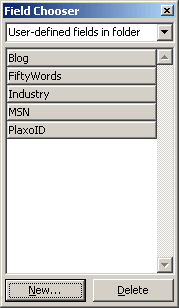
Posted by Morten Marquard at 2:31 AM
|
0 comments
![]()
![]()
Troubleshooting installation
| In some situations the Add-in will not start. |
| As a start try selecting Tools->Options in Outlook which will show the following screen: |
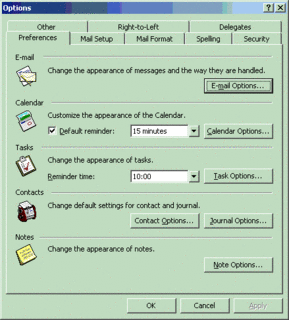 |
| Then select the "Other" pane and Advanced Options which will show the following screen: |
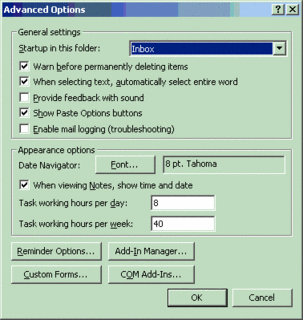 |
Then select "COM Add-Ins..." which should display the "DocLife Extension for Outlook" add-in among other Add-ins (if any). It will display the mscoree.dll, as well as potential errors such as, "cannot load mscoree.dll". This is most likely due to lack of some DLL's, such as msxml2, redemptions, etc. |
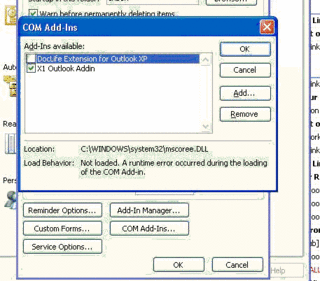 |
A way to start troubleshooting this is to verify the following: |
Your operating system: |
C:\Documents and Settings\$USERID\Local Settings\Temp If this file exists please send it to mailto:morten.marquard@gmail.com |
DocLife Add-in in disabled items |
In some situations, the DocLife Add-in can be added to Outlook's disabled items. This typically happens if something goes wrong, i.e. problems with installation. |
In order to re-enable the Add-in click Help->About Outlook which will show you the following screen: |
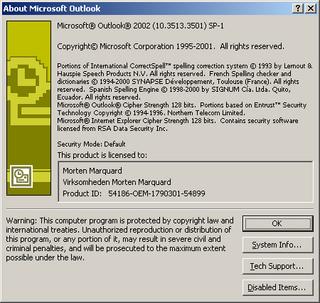 |
Then click Disabled Items which will show you the following screen: |
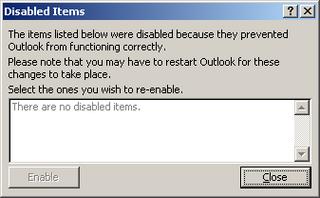 |
Posted by Morten Marquard at 2:17 AM
|
0 comments
![]()
![]()
Get and install DocLife BRM Add-in
You can download the DocLife BRM Add-in for Outlook XP/2003 here (not yet freely available. Please contact morten.marquard@gmail.com for details).
License
DocLife BRM Add-in for Outlook is freely available for private users. Corporate users can test it for one month before purchasing a license.
Pre-requisites
- Windows 2000, Windows XP or Windows 2003 operating system
- Office XP or Office 2003
- MSXML 4.0 - Microsoft XML Core Services - download msxml.msi and install
- Microsoft .NET 1.1 - note this is a 23Mb file (only if Office XP - is included in Office 2003)
Installation
Once downloaded you can install the Add-in by double clicking on the installer. You need to re-start Outlook before the Add-in will show up in Outlook.
When you open Outlook the first time after you have installed the DocLife BRM Add-in you'll be prompted to enter your profile. You then need to enter your ID from the various networks you are member of.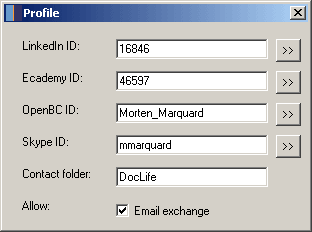
During setup DocLife Add-in will try to locate the above ID's automatically, provided that you are logged into the various social networks from your internet browser.
You can find the ID's manually as follows:
- LinkedIn - goto http://www.linkedin.com/, click My Profile and then click View My Profile as others see it. Notice the URL (Address) of the page - it will look something like https://www.linkedin.com/profile?viewProfile=&key=16846. Notice "key=xxxxx" - the "xxxxx" is your profile ID.
- Ecademy - goto http://www.ecademy.com/, click My Profile, and notice the URL (Address) of the page - it will look something like http://www.ecademy.com/account.php?id=46597. Notice "id=xxxxx" - the "xxxxx" is your profile ID.
- OpenBC - goto http://www.openbc.com/, click My Contact Page in the left bar under Start. Notice the URL (Address) of the page - it will look something like https://www.openbc.com/hp/Morten_Marquard/. The ID is the last part of the address, i.e. "Morten_Marquard". Ensure to include underscore "_" - not a space.
- Skype - open Skype and select menu Tools->Go to My Account Page. Selected "Skype Name" as SkypeID.
When you start Outlook after the installation a new menu is added 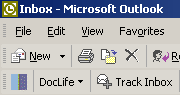 .
.
Posted by Morten Marquard at 2:16 AM
|
0 comments
![]()
![]()
Known issues
Microsoft Office Outlook Error in registry for extension "Exchange Extensions;?" error received.
When you start Microsoft Office Outlook 2003 or when you open and then close the Add-In Manager dialog box in Outlook 2003, you may receive the following error message:
Microsoft Office Outlook Error in registry for extension "Exchange Extensions;?".
The syntax or format of the registry entry is incorrect. Check the registry settings and compare the registry for this extension to other extensions in the registry. This problem is corrected in Microsoft Office 2003 Service Pack 1 (SP1).
To resolve this problem, obtain the latest service pack for Microsoft Office 2003. For additional information, visit http://support.microsoft.com/?kbid=823633.
Posted by Morten Marquard at 12:38 AM
|
0 comments
![]()
![]()